Blueprint Class¶
Creating Blueprint Class¶
From empty¶
Option 1 (Recommended)
Form Content Browser Create a folder Blueprint and in it right-click and select Blue Print
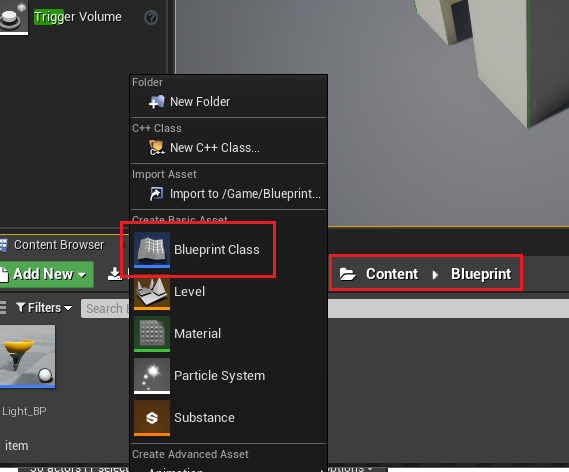
Option 2
In the Blueprints dropdown, select New Empty Blueprint Class
Either way you would be presented with option for parent class. Choose Actor
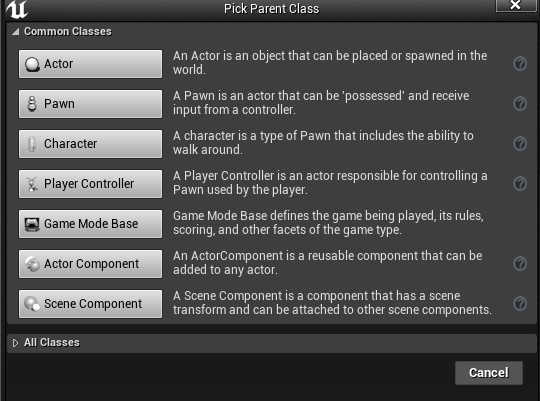
From selected object¶
Select an object and click on Blueprint/Add Script on the World Outliner.
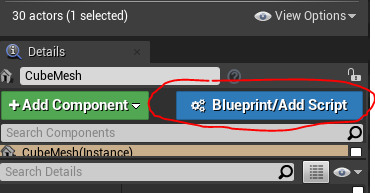
OR
From the blueprint dropdown, select Convert Selection to Blueprint Class
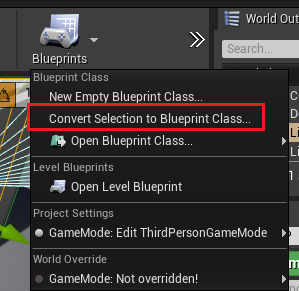
Add Components¶
From the component window (top left), click + Add Component and use search to find what you need.
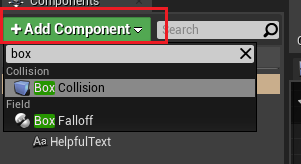
Example:
- Box Collision
Can be used as a trigger. Let’s name it Trigger
- Text Render
Used for displaying text
Drag the exec out of text and select Toggle Visibility
Connect Enable input and Disable input to Toggle Visibility
Connect On Component Begin Overlap and On Component End Overlap to Exec of Enabled Input and Disabled Input respectively
Connect Get Player Contrller to Player Controller of Enable Input and Disable Input
And the rest… Just see the final example.
Duplicate Blueprint Class¶
Alt and drag object to duplicate it in the view port.
Debug¶
You debug only one instance of Blueprint class at a time.
To see them. Change the instance at the top-right of the toolbar.

Grouping¶
Left-click and drag to select nodes
Press c to group and add comment
Tip: change colour on Comment Color in the Details panel
Example¶

